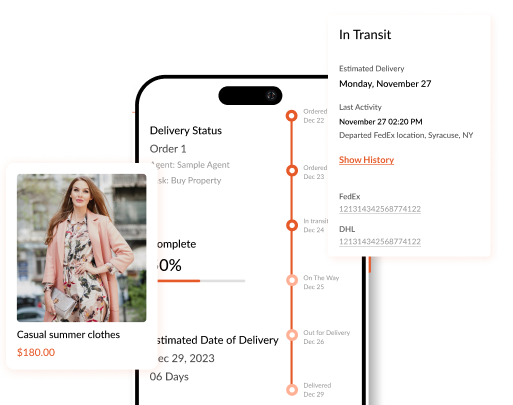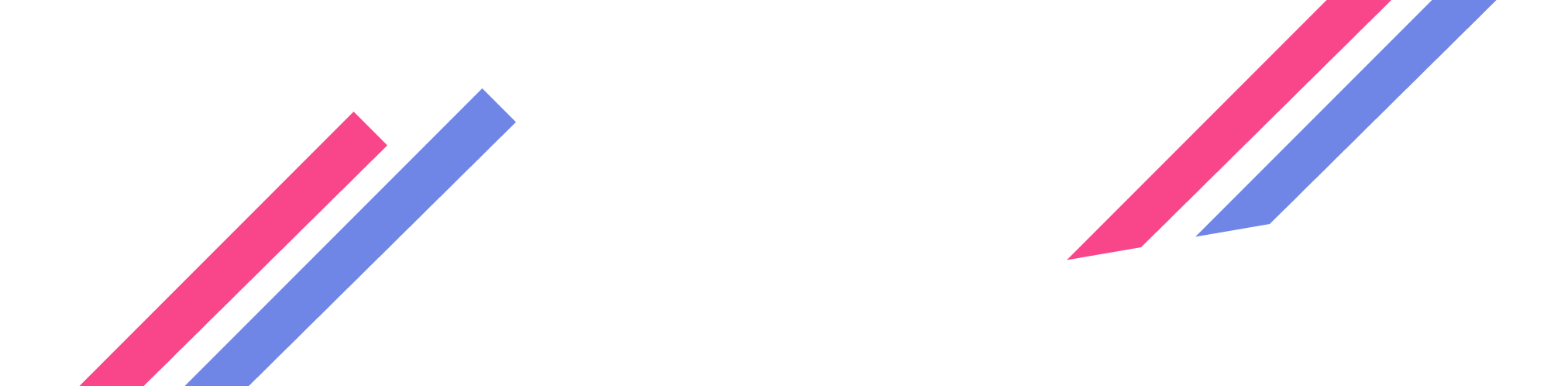Naveen Gupta • 07 May 2024
How to Set Up Automatic Free Shipping on Shopify in 2024
Learn how to set up automatic free shipping discounts on Shopify, how to market your free shipping offers and track your sales.
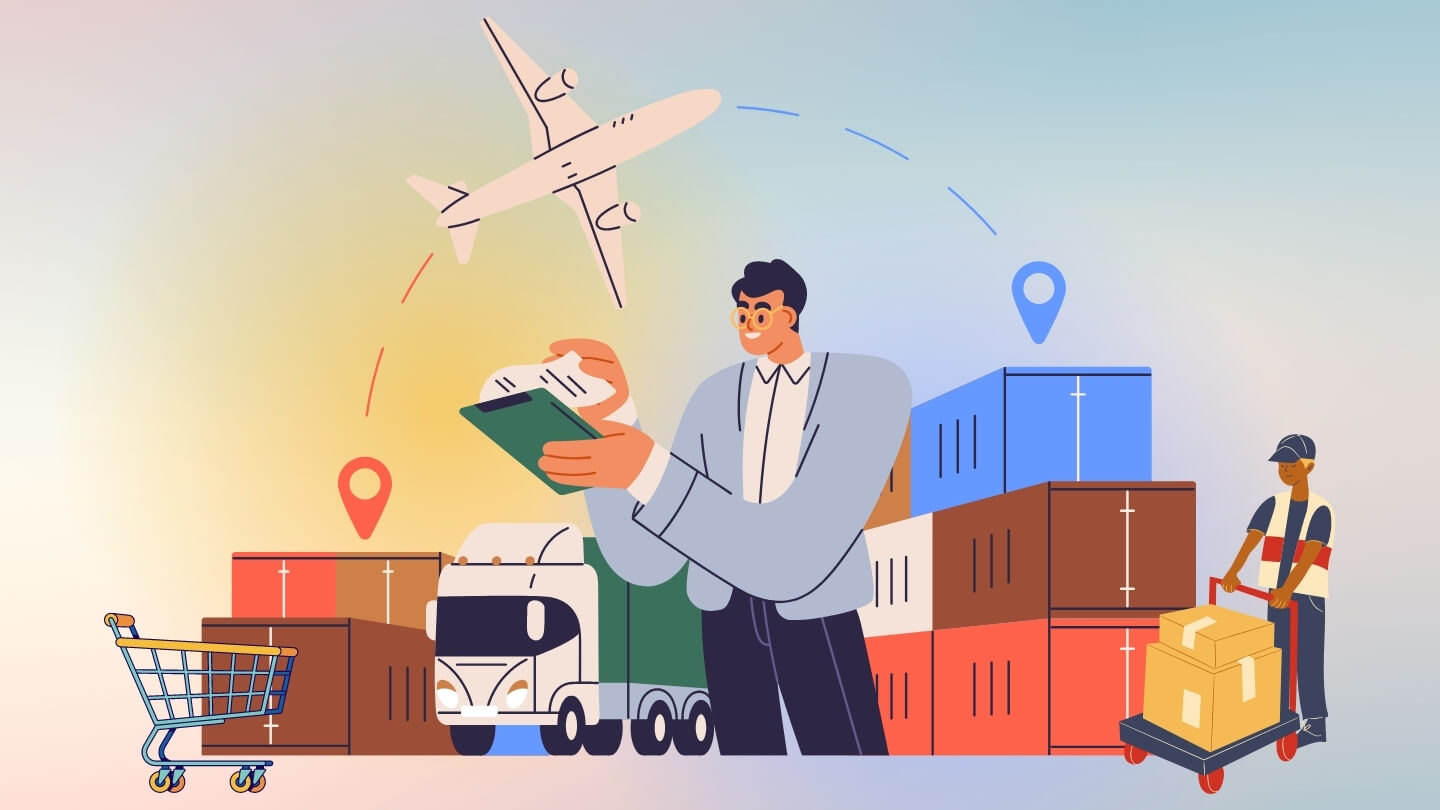
How do you feel when you hear the word " free"? It makes you spin especially if you're getting a product online, and the shipping charges will be ruled out. Since the online market is crowded, providing free shipping can help your Shopify store stand out from the competition.
Customers really appreciate convenience, especially when it saves them money. They're always on the lookout for deals and discounts when shopping online, and free shipping is a big draw for them. Actually, free shipping is not just about covering shipping expenses, it's about using consumer behavior to increase your sales.
But how do you do this without the headache of manual discount codes or spending too much on shipping? This guide will show you how to set up automatic free shipping discounts on Shopify, how to market your free shipping offers, and track your sales.
What is Automatic Free Shipping?
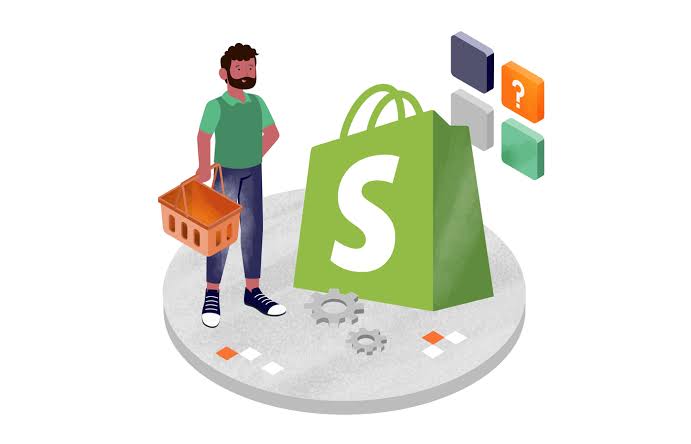
Automatic free shipping is a feature that allows Shopify store owners to set up rules so that customers qualify for free shipping based on certain conditions, like order value or specific products. Once these conditions are met, the shipping cost disappears at checkout. Usually, customers enjoy not having to pay for shipping. They also really like Shopify's digital gift cards and Black Friday deals.
Just like picking the right Shopify theme has its advantages, free shipping has benefits for both shoppers and store owners. For owners, offering free shipping helps sell more products. It reduces the number of people abandoning their shopping carts at checkout and makes first-time buyers trust the store more. On the other hand, free shipping means saving money for customers. Many people prefer to shop at places that offer free shipping. After all, they have nothing to lose.
Preliminary Steps Before Setting Up Free Shipping
If you’re thinking about offering free shipping to your customers, there are some important steps you should take. They include:
- Analyze Your Finance
Before you start offering free shipping take a good look at your finances. Offering free shipping can be a big expense, so you want to make sure you can afford it. Take some time to crunch the numbers and figure out how much it will cost you. You’ll need to consider things like shipping fees, packaging materials, and any other related expenses. - Decide on the Shipping Strategy
Once you’ve got a hang on the financial side of things, it’s time to think about your shipping strategy. How will you handle shipping? Will you use a third-party shipping service or handle it in-house? You'll need to answer some of the questions before proceeding. - Have Clear Shipping Guidelines
Next, you’ll want to set some clear guidelines for your free shipping offer. Will there be a minimum order amount customers need to meet before qualifying for free shipping? Will certain items be excluded from the offer? Make sure you lay out all the details so there’s no confusion. - Ensuring Compatibility
Check if your current Shopify plan supports automatic free shipping. This step is important because you'll be aware of your platform’s ability to handle the logistics of offering free shipping.
How to Set Up Automatic Free Shipping on Shopify
Setting up automatic free shipping on Shopify is quite easy. But, you will need to follow the right steps. These steps include:
Sign in to your Shopify account
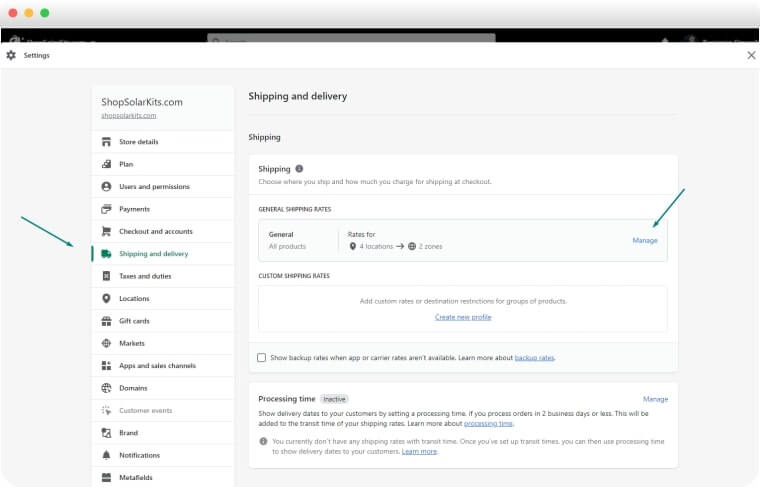
You can access your Shopify Merchant Dashboard by using your personal login information.
Access Shipping Rates
To change shipping rates, start by going to the menu on the left side of your Shopify Merchant Dashboard. You will need to keep scrolling until you see the "Settings" option and click on it. Also, you'll find options to handle sales tax and add gift wrapping. To set up free shipping, click on "Shipping and Delivery." Then, select"General shipping rates." When you're done, click on the "Manage" option, and it will take you to a new page.
Create Shipping Zones
Once you're on the new page, you'll see options to add rates for different shipping zones. A shipping zone refers to a specific country or group of countries where the free shipping offer applies. For instance, you can include Canada in the shipping zone, which means free shipping will be available for all purchases made from there.
So, you'll need to add your chosen shipping zone for free shipping. Then, specify the countries or regions included in this zone by selecting "Add countries/regions," and save the settings for the shipping zone. After ensuring that the free shipping rates are correctly set and activated, remember to save your changes.
Perform a Test Purchase
To ensure that free shipping is functioning correctly on your Shopify store, you'll have to perform a test purchase by going through the checkout process as if you were a customer. Also, verify that you've met any conditions for free shipping, such as a minimum order value. Confirm that the shipping cost displays as $0 when it should be during the checkout process.
How to Use Shopify’s Shipping Rules to Automate Free Shipping
Basically, customers have to buy a certain amount or weight of the product to get free shipping. To set this up, you'll need to create a rule based on either the price or weight of the items in your shipping zones. Here's how it works:
Option 1: Price-based Rules for Free Shipping
- Sign in to Your Shopify Account
First, sign in to your Shopify account using your login credentials. - Find the Manage Shipping Rates Section
Then, navigate to the "Manage shipping rates" section. You can do this by going to the left-hand side menu of your Shopify dashboard and scrolling down until you see the "Settings" option. Look for the "Shipping and delivery", option and tap on it. You'll find options to adjust your shipping rates and conditions, including setting conditions for free shipping. - Add the Price-based Conditions for Free Shipping
To establish the conditions for free shipping, begin by selecting the "Add rate" option. Input a name for the free shipping option and ensure that the price is set to 0. Then, proceed by clicking on the "Add conditions". Within this section, specify the criteria customers must meet to qualify for free shipping. Choose the "Based on order price" option, and indicate the minimum purchase amount required for free shipping. Once you're finished, click "Done". To enable your free shipping settings, press the "Save" button.
Option 2: Weight-Based Rules for Free Shipping
- Sign in to Your Shopify Account
Start by logging in to your Shopify account using your specific login information. - Find the Manage Shipping Rates Section
Then, access the "Manage shipping rates" section by navigating to the left-hand side menu. Scroll until you find the "Settings" option, and click on it. Select "Shipping and delivery". To set conditions based on weight for free shipping, choose "General shipping rates" and then click on "Manage" - Add the Weight-based Conditions for Free Shipping
Start by clicking on "Add rate". Provide a name for this condition and ensure the Price field is set to 0. Then, click on the "Add conditions" button. Choose "Based on item weight" to set a weight-based condition. Input the minimum weight customers must purchase to qualify for free shipping. It could be 5kg or 20 lb. Once you've added the weight condition, click "Done", and save your changes.
Advanced Strategies to Optimize Free Shipping
If you want to take advantage of free shipping on Shopify, it can be done in two ways. They are:
1. Creating a Free Shipping Discount Code
When creating a Free Shipping discount code, you'll have to do the following:
- Go to the Discounts
To create a discount for free shipping using the Shopify app, first, open the app and tap on the "... button," then select "Discounts". On the Discounts page, tap the + button to add a new discount. From the menu that appears, choose "Free shipping" as the discount type. - Choose the Discount Code
In the Method section, ensure that the Discount code is selected. This is usually the default option. Next, in the Code section, enter a name for your new discount code. If you prefer, you can tap "Generate code" to create a random code. You can choose to apply the discount to a One-time purchase, Subscription, or Both under the Purchase type, depending on your store setup. - Customize the Discount Details This involves ensuring your discount codes have clear names that describe them well, so you can easily recognize them in your Shopify dashboard. You can also add a description to explain any special conditions or limitations that come with the discount code. If you want the discount to be available only for a certain period, make sure to set start and end dates. You can also add other conditions like a minimum order amount or requirements for certain products to qualify for free shipping
- Limit Your Discount Codes
You can limit the usage of the discount by activating Maximum discount uses and setting the usage limit options. Another option is to allow each customer to use the discount code only once to avoid any misuse or abuse. - Save the Settings
Once you're done, tap the check mark ✔ to save your changes, and it will be visible in the Discounts view in the Shopify app. To share the discount with your customers, you can send them the code via email or display it on your online store.
2. Creating an Automatic Free Shipping Discount
If you want to create an automatic free shipping discount, the steps below will help you out:
- Go to the Discounts
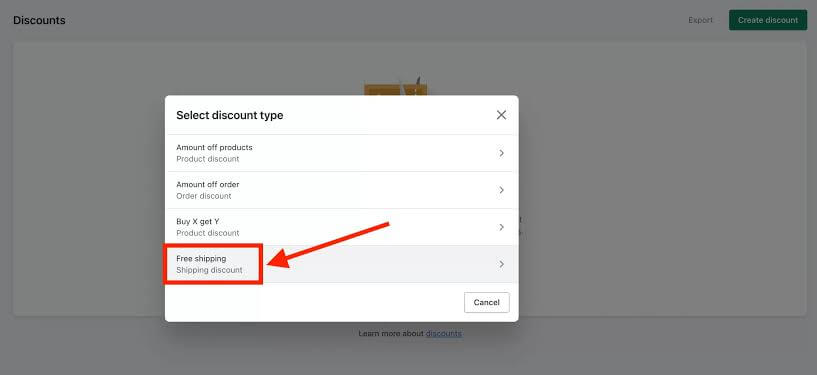
To set up free shipping on your Shopify app, start by tapping the ☰ button, then select "Discounts". On the Discounts page, tap the + button. From the options, choose Free Shipping.
- Give Your Discount a Name
Next, you'll see a Method section, where you'll pick Automatic discount. Now, give your discount a name in the Title field. This name will show up for customers when they're checking out. - Create a Limit( Optional)
If you want to limit free shipping to orders below a certain amount, click on "Exclude shipping rates" over a certain amount, then enter that amount. Meanwhile, if you want customers to spend a minimum amount or buy a minimum quantity of items to qualify for free shipping, you can choose one or both options. Then, Set the start date and time for the discount, and if you want, you can set an end date too. If you want the discount to last only one day, just pick the same start and end date. - Save the Settings
After that, check all the details in the Summary section, then tap "Save discount". And there you have it! Your new free shipping discount is all setup.
Marketing Your Free Shipping Offer
When it comes to attracting customers to your online store, offering free shipping can change everything. But simply having free shipping isn't enough, you need to promote it effectively to make sure customers know about it and take advantage. Here are some best practices for advertising free shipping on your website:
- Use Appealing Designs on Your Website
You need to display your free shipping offer on your website. Use eye-catching banners or pop-ups that grab visitors' attention as soon as they land on your site. Include clear and enticing messages that highlight the benefit of free shipping, such as "Get Free Shipping on All Orders" or "No Minimum Purchase Required." - Email Marketing
Apart from advertising on your website, you can use your email marketing campaigns to promote your free shipping offer. Send out emails announcing the promotion, and remind customers about it in your regular newsletters. Also, write a strong call-to-action that encourages recipients to shop. - Run Ads on Google
You should consider running paid advertising campaigns on platforms like Google Ads or Facebook Ads to promote your free shipping offer. Target your ads to reach your ideal audience and highlight the value of free shipping as a way to incite them to make a purchase - Take Advantage of Social Media
When it comes to social media, use platforms like Instagram, Facebook, and Twitter to advertise your free shipping offer. Create high-quality posts that showcase your products and also mention the free shipping promotion. You should encourage followers to share the post with their friends and family to help increase visibility. - Incorporate Testimonials
Share testimonials or reviews from satisfied customers who have participated in your free shipping offer. Hearing about positive experiences can help build trust and encourage others to make a purchase.
Monitoring and Adjusting Your Free Shipping Strategy
If you've decided to offer free shipping to your customers, then you need to know if the strategy is working perfectly. How will you know that? By using tools and metrics that can help you track the performance of your free shipping offer. Let's first take a look at a few tools:
- Shopify Analytics
Shopify has built-in analytics tools that can give you insights into your store's performance, including tracking the effectiveness of your free shipping offer. - Google Analytics
While not specific to Shopify, Google Analytics can still be integrated with your Shopify store to provide more in-depth insights into your website traffic and customer behavior. - Klaviyo
Klaviyo is an email marketing platform that integrates with Shopify. It can help you track metrics related to email marketing campaigns, including the effectiveness of your free shipping promotions. And for the metrics, some of them are: - Conversion Rate
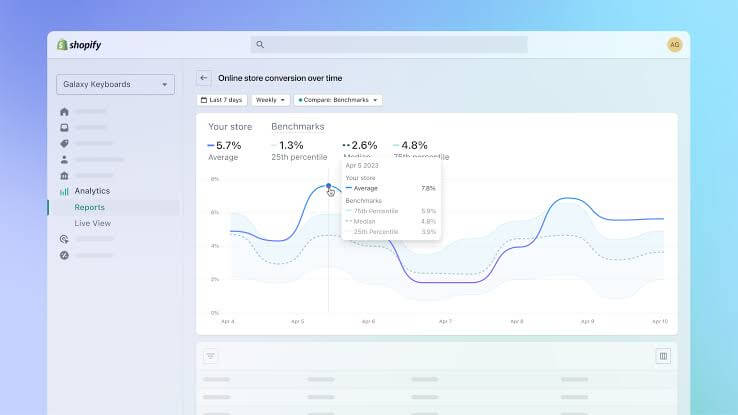
This metric tells you the percentage of website visitors who make a purchase after seeing your free shipping offer. A higher conversion rate indicates that your offer is resonating with customers and encouraging them to complete their purchases.
- Average Order Value (AOV)
Tracking AOV can help you understand if your free shipping offer is leading to larger purchases as customers may be inclined to add more items to their cart to qualify for free shipping.
This leads to the question: When should you make adjustments to your shipping strategy based on customer feedback and analytics? Well, if you notice that your conversion rate is low or that customers aren't happy with your shipping options, it might be time to make some changes. Maybe you need to adjust your free shipping threshold or offer faster shipping options. The key is to listen to your customers and be willing to adapt.
Conclusion
Many customers appreciate free shipping, and it's a simple method for Shopify stores to encourage purchases. Using the instructions provided, you can effortlessly set up automatic free shipping, offer free shipping for specific products, apply conditions based on weight and price, and generate free shipping discount codes.
In the end, offering free shipping can be a great way to attract customers and boost sales. But it's important to track your performance and be willing to make adjustments based on what you learn. After all, the goal is to keep your customers happy and coming back for more.
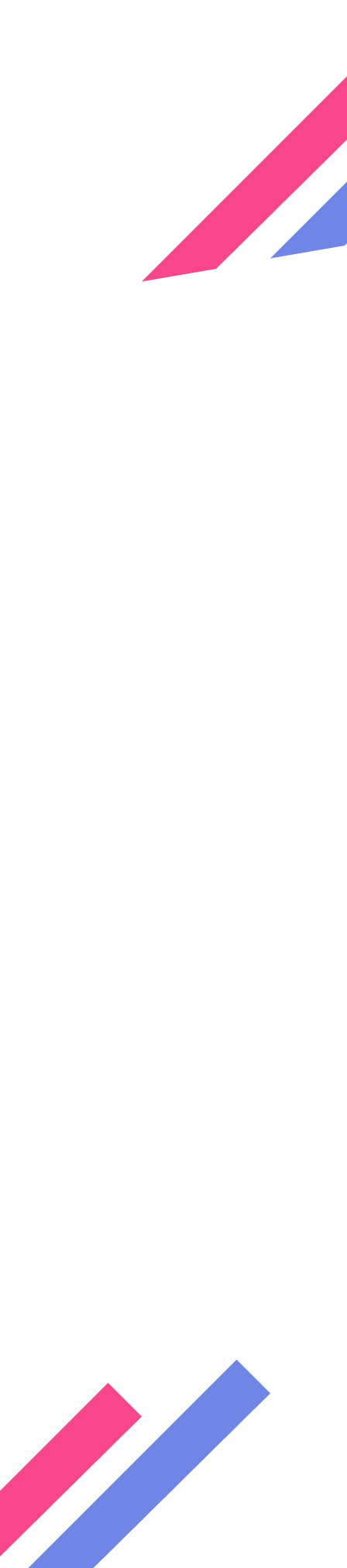
Give Order Tracking Page and Promote Products free for first 50 orders and $1 for each additional 25 orders on your Shopify Website.